Requirements
- Install RetroArch – Download RetroArch Here
- Have at least one GBA game ROM ready to test – These are typically .gba files.
- To play games, you will ideally need a controller – You can try using keyboard controls, but GBA games are of course best experienced using a controller. The 8bitdo Pro 2 Bluetooth Controller is an excellent controller and can also be connected by USB for even better performance in terms of latency.
Check out more excellent 8BitDo controllers below:
Step 1 – Download The mGBA Core In RetroArch
The first step is to download the mGBA core in RetroArch.
Boot up RetroArch, select ‘Load Core’, and then ‘Download a Core’, then scroll down the Core Downloader list until you reach ‘Nintendo – Game Boy Advance (mGBA)’.
Select this and the mGBA core will begin to download and install.
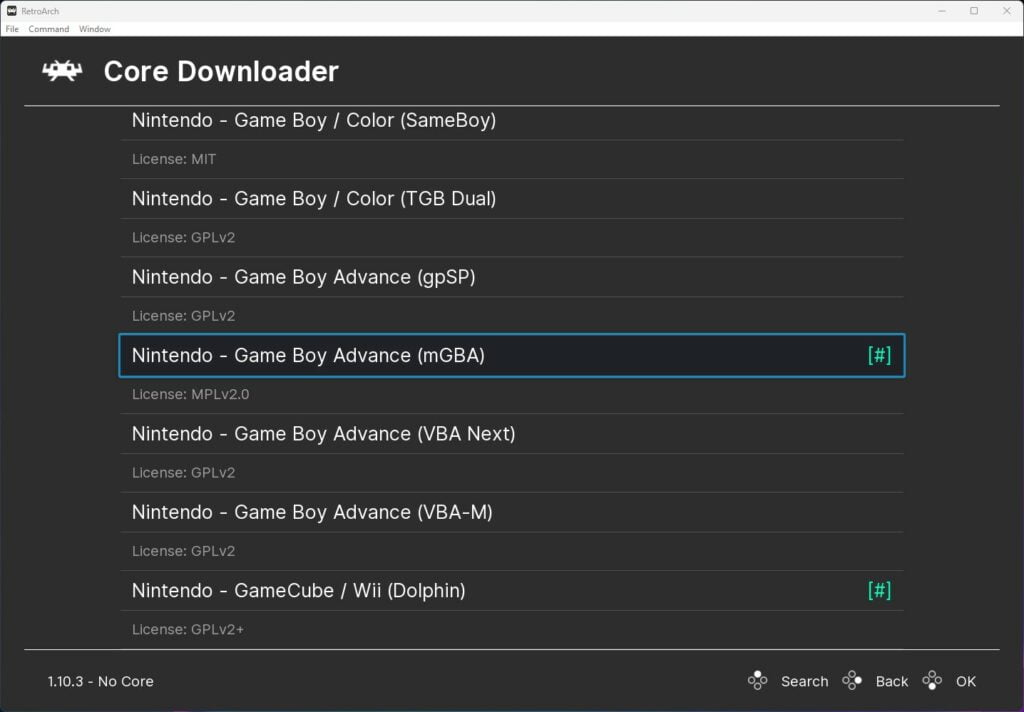
If you already have RetroArch installed on your system, it is best to go back to the main menu, scroll down to ‘Online Updater’ then select ‘Update Core Info Files’ and ‘Update Databases’.
This will perform updates on all the important files and databases in RetroArch, ensuring everything is all up to date and reducing the chances of any issues.
Step 2 – Select A GBA Game To Play
Believe it or not, that’s all there is to it! The mGBA core does not require any GBA BIOS, so we are ready to load our first Game Boy Advance game in RetroArch.
Next, go back to the main menu, then select ‘Load Content’, then go to where you are storing your GBA games, and select the game ROM you wish to play.
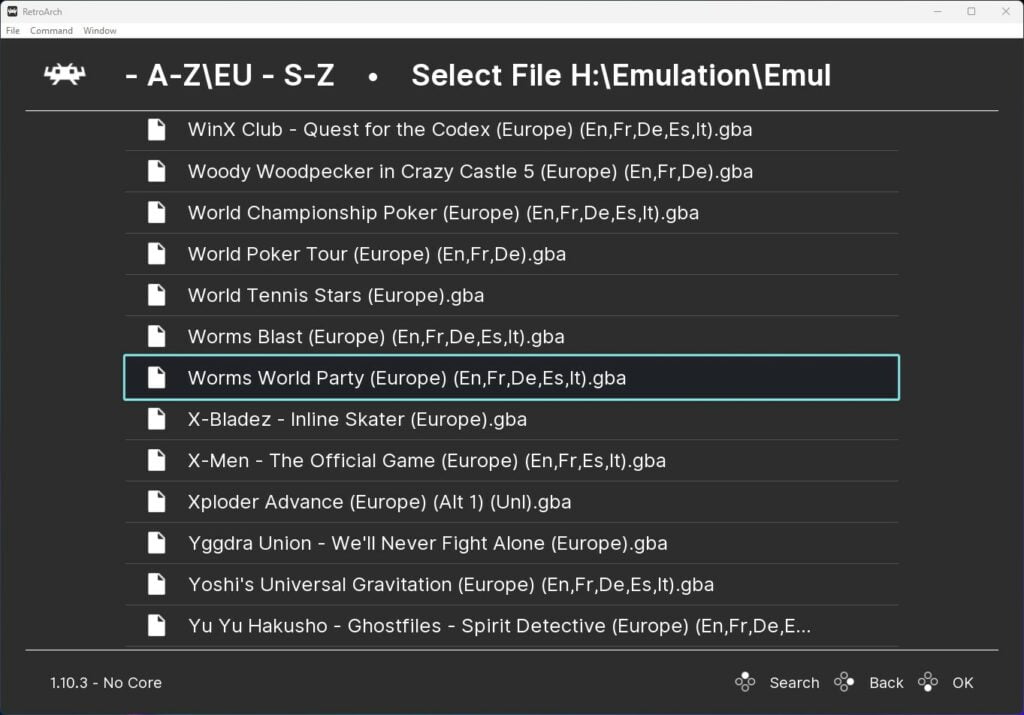
The game will then boot up, so you are ready to go!
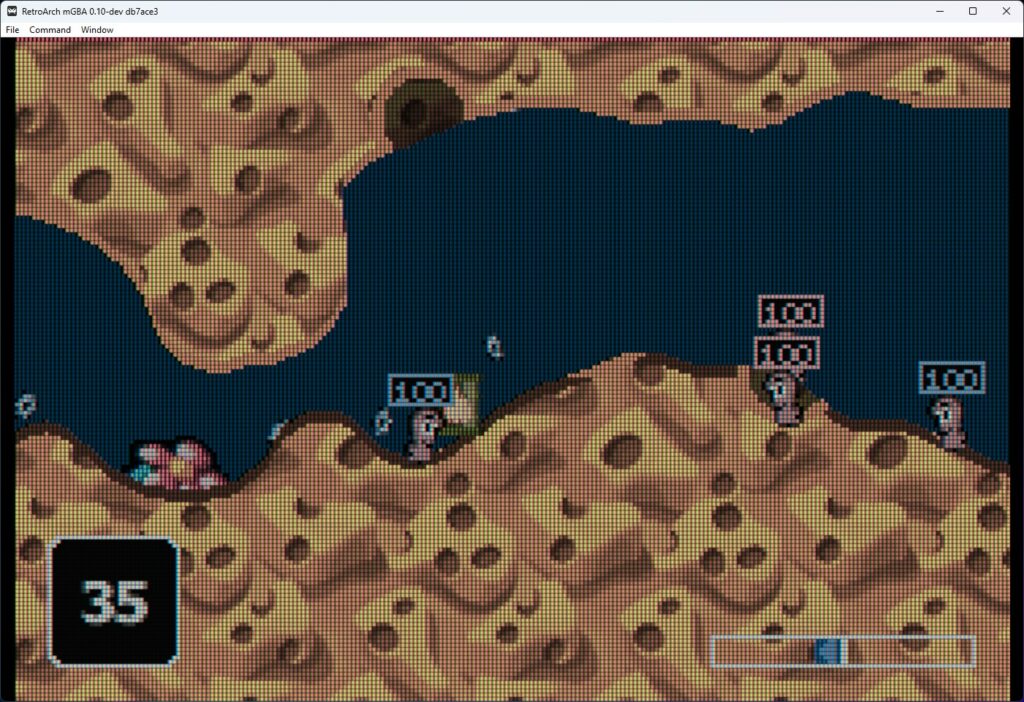
Step 3 – RetroArch GBA Settings & Upscaling Resolution
The mGBA core comes with a range of options to help you tweak your emulator to perfection.
To access the core options, press the F1 key or the hotkey you have set up to pause emulation to access the quick menu in RetroArch.
Next, scroll down the menu until you get to and select ‘options’.
This will then give you access to all the mGBA core emulator options, here you will find a range of video, audio, and emulator performance options.
One particularly cool feature is the Interframe Blending options found under the ‘Video’ options. Here you can select from a range of LCD ghosting effects, simulating the GBA LCD screen blur when objects on the screen are in motion!
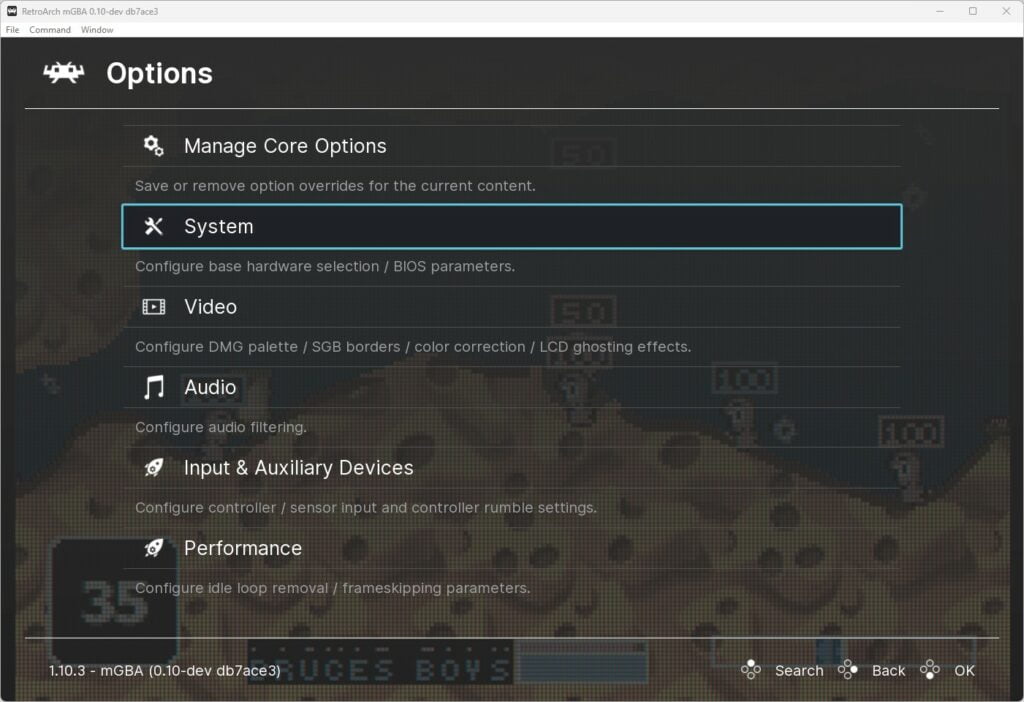
For more details on all the options available for the mGBA core, check out the RetroArch mGBA Core Options documentation.
Also, if you are looking for inspiration on what Game Boy Advance games to play with RetroArch, then check out our best GBA games article for some great suggestions.
RetroArch GBA FAQs
Does mGBA In RetroArch Require A GBA BIOS File?
No, a GBA BIOS file is optional with mGBA in RetroArch.
Is RetroArch Available On Steam?
RetroArch for Steam has been available for some time now and is fully functioning with a large number of emulation cores available.
Are There Any GBA Cores Available For RetroArch On Android?
There are multiple GBA emulator cores available on the Android version of RetroArch including mGBA, which we consider one of the best GBA emulators for Android.