Requirements
- Install RetroArch – Download RetroArch Here
- Have at least one Game Boy or Game Boy Color game ROM ready to test – These are usually .gb, .gbc or.dmg files.
- To play games, you will ideally need a controller – You can try using keyboard controls, but you’ll have a much more enjoyable time using a controller! The 8bitdo Pro 2 Bluetooth Controller is an excellent all-around controller for emulation and can also be connected by USB for even better performance in terms of latency.
Step 1 – Download The Gambatte Core In RetroArch
Firstly, you will need to download the Gambatte core in RetroArch.
Start RetroArch, then select ‘Load Core’ and go to ‘Download a Core’.
Next, scroll down the Core Downloader list until you get to ‘Nintendo – Game Boy / Color (Gambatte)’. Select this and the Gambatte core will download and install.
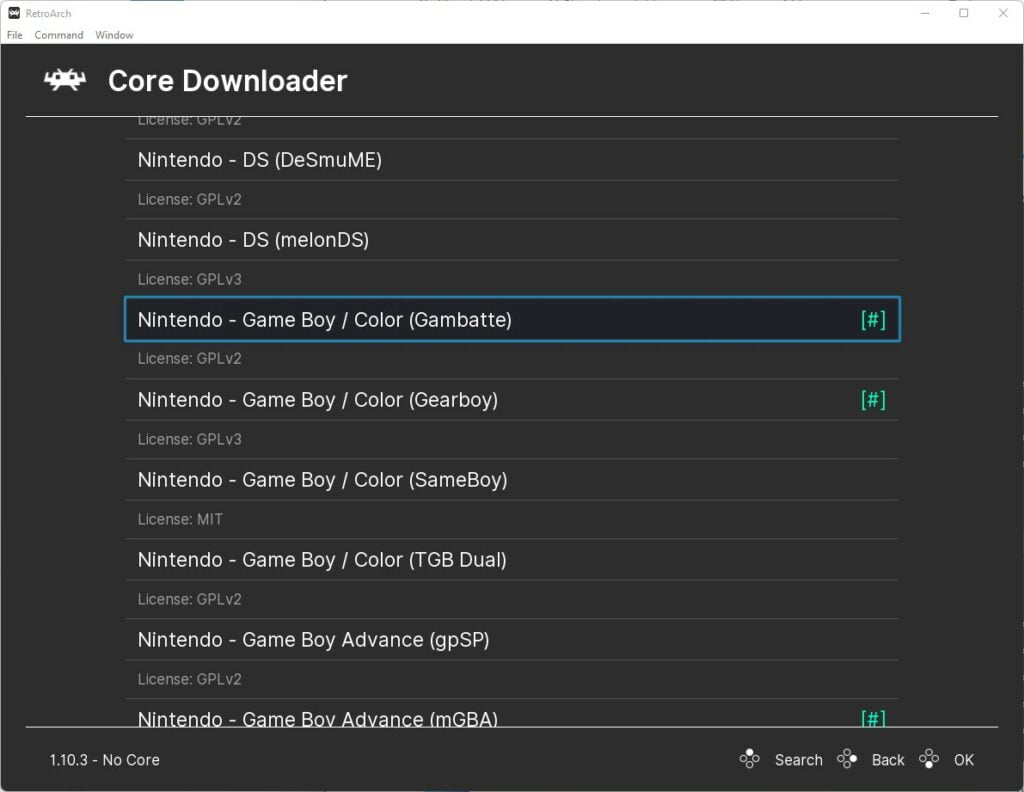
If you already have RetroArch installed, be sure to also go back to the main menu, scroll down to ‘Online Updater’ then select ‘Update Core Info Files’ and ‘Update Databases’.
This will update all key files and databases in RetroArch reducing the potential for any issues.
Step 2 – Select A Game Boy Game To Play
Believe it or not, that’s all there is to it! We are ready to load our first Game Boy game in RetroArch using the Gambatte core.
So, go back to the main menu, then select ‘Load Content’.
Next, go to where you are storing your Game Boy ROMs and select the game image you wish to play.
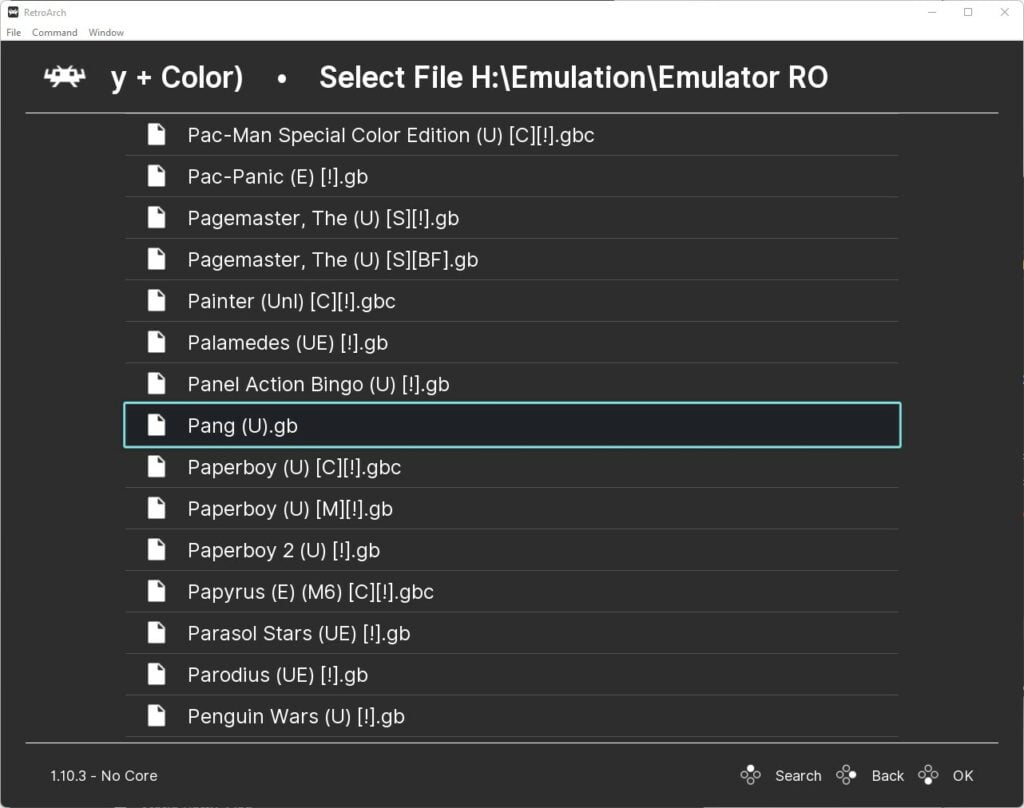
The game will now boot up and you are ready to play.
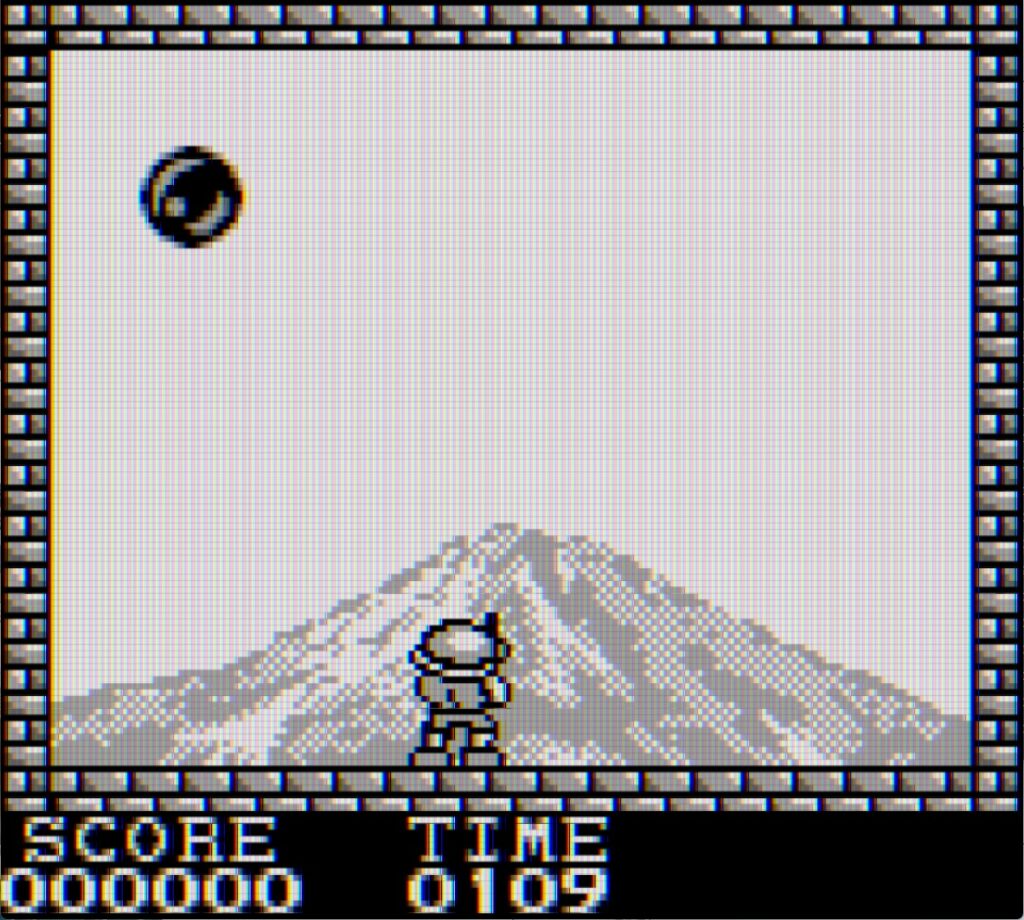
Step 3 – Gambatte Core Settings
To really top things off, you can get your Game Boy games looking more authentic by utilising the Gambatte core options that allow different Game Boy model colour reproduction, such as the classic green Game Boy screen. or the colour enhancements when using the Game Boy Color.
To access these settings, press F1 or the hotkey you have set up to pause emulation to access the quick menu in RetroArch.
Next, scroll down the menu until you get to and select ‘options’.
This will then give you access to all the Gambatte core emulator options, including colourization and internal palette settings.
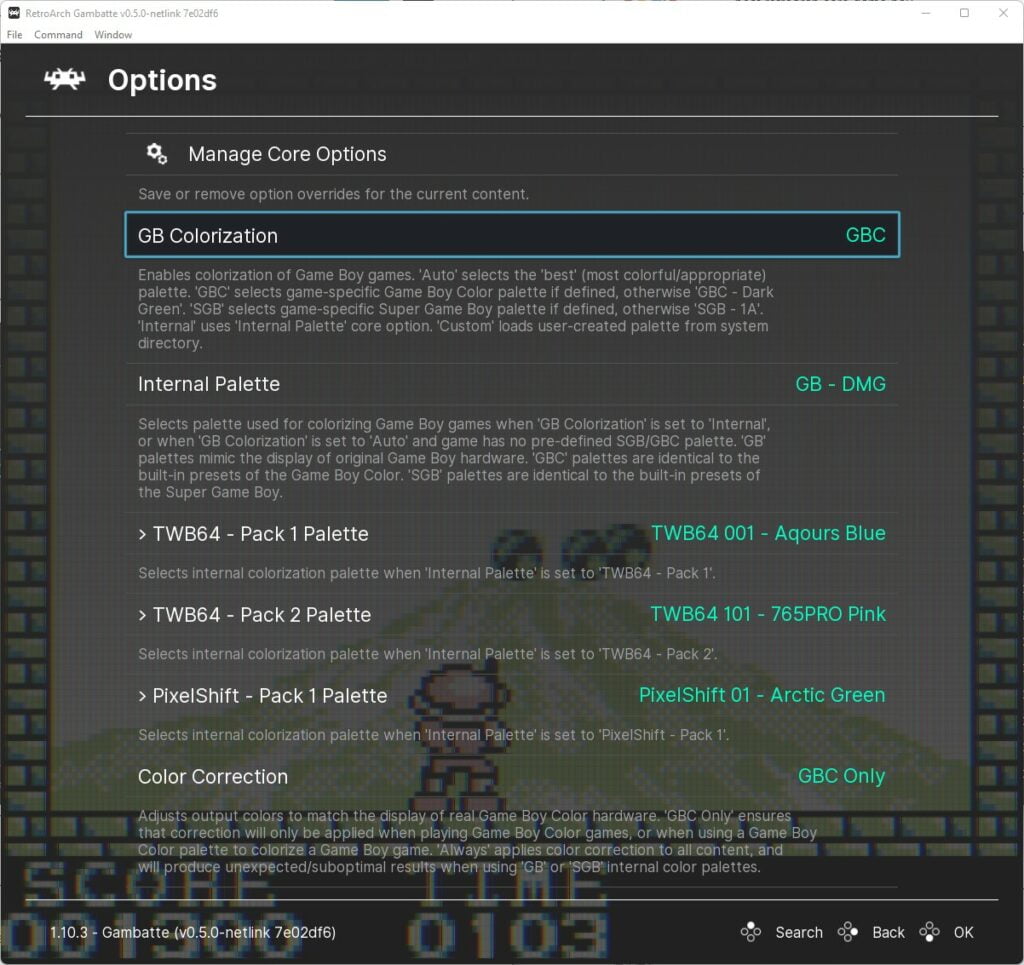
All features for Gambatte are fully detailed in the RetroArch Gambatte Core Options documentation. So experiment and see what works best for your tastes.
RetroArch Game Boy FAQs
Does A Gambatte Support Link Cable Games?
Yes, Gambatte has link cable support.
To play two-player link cable games with Gambatte, you will need two systems running the Gambatte core and to configure the network settings in the Gambatte core options.
This is detailed in the Gambatte core options section of the official documentation.
Does Gambatte In RetroArch Require A Game Boy BIOS File?
No, a BIOS file is not required to play games with the Gambatte core, although if you do wish to use the official bootloader option available in the core, you will need a BIOS file.
These files are named gb_bios.bin or gbc_bios.bin for the Game Boy and Game Boy Color respectively and need to be placed in the RetroArch ‘system’ directory.
Full details can be found in the RetroArch Gambatte core documentation.

