Requirements
- Install RetroArch – Download RetroArch Here
- Have at least one Master System game ROM ready to test – These are usually .sms, .bin, .rom, .gg and .col files (SMS Plus GX also emulates the Game Gear too).
- To play games, you will ideally need a controller – You could use keyboard controls, but you’ll have far more fun using a controller! The 8bitdo Pro 2 Bluetooth Controller is an excellent all-around controller for emulation and can also be connected by USB for even better performance in terms of latency.
Alternatively, for a more Sega-like experience, why not get an 8BitDo M30 which has one of the best d-pads in the business.
Step 1 – Download The SMS Plus GX Core In RetroArch
First of all, you will need to download the SMS Plus GX UE core in RetroArch.
Boot up RetroArch, then select ‘Load Core’ and go to ‘Download a Core’.
Next, scroll down the Core Downloader list until you get to ‘Sega – MS/GG (SMS Plus GX)’. Select this and the SMS Plus GX core will download and install.
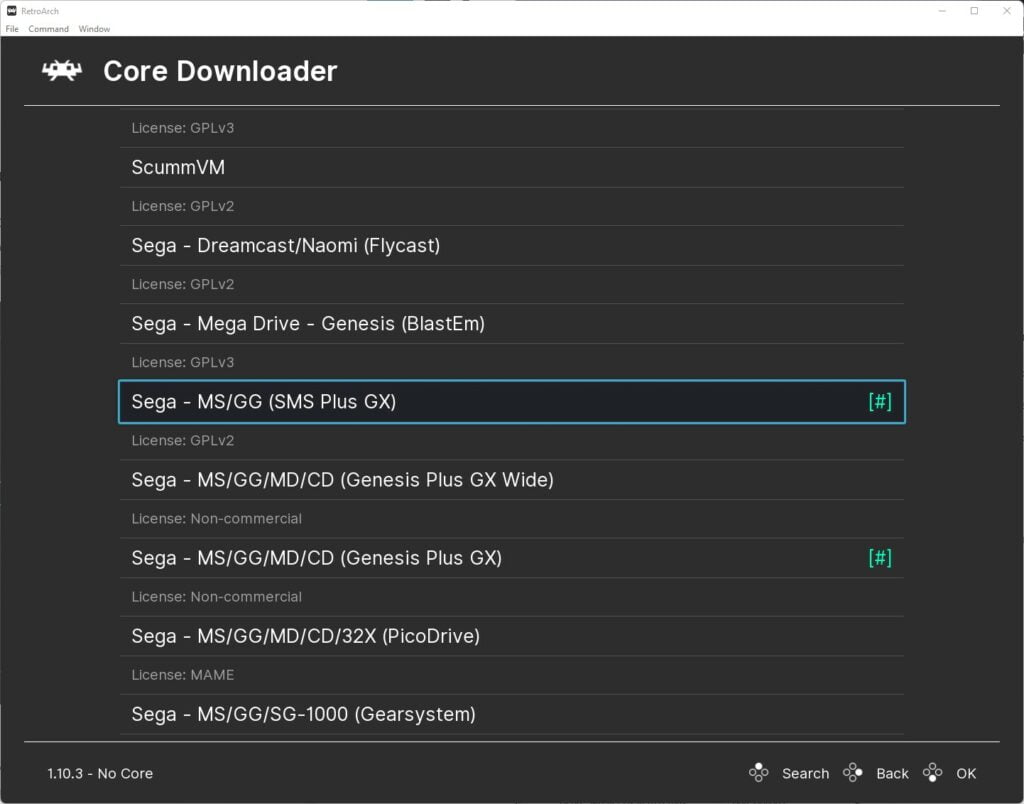
If you are using an existing installation of RetroArch, be sure to also go back to the main menu, scroll down to ‘Online Updater’ then select ‘Update Core Info Files’ and ‘Update Databases’.
This will update all key files and databases in RetroArch limiting the potential for any issues.
Step 2 – Select A Master System Game To Play
And that’s all there is to it! You are now ready to load your first SMS game in RetroArch using the SMS Plus GX core.
So, go back to the main menu and select ‘Load Content’.
Then navigate to where you are storing your Master System ROMs and select the game ROM you wish to play.
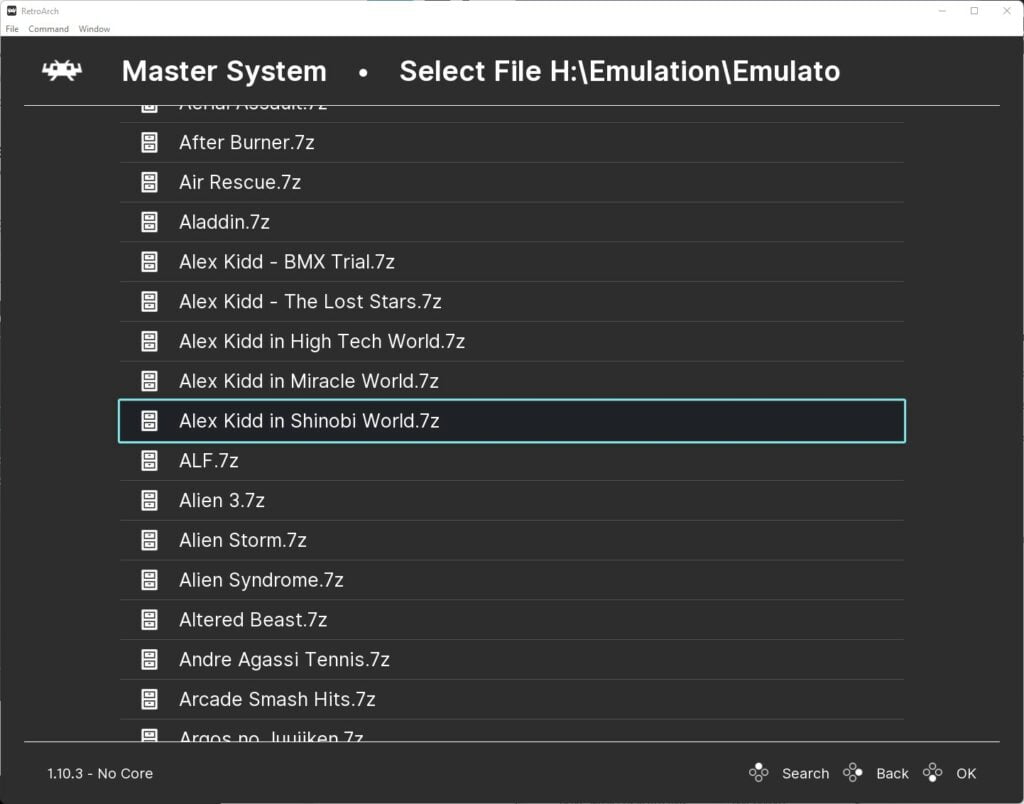
The game will now boot up and you are ready to play.

Step 3 – SMS Plus GX Core Settings
The SMS Plus GX core has a bunch of useful settings to keep Master System emulation as authentic as possible.
You can switch on the use of a system BIOS (which requires a BIOS file but allows for the actual Sega boot loader screen). Tweak region settings, turn on FM sound emulation or even apply video filters to give your games that fuzzy composite CRT effect, for maximum nostalgia!)
To access these settings, press F1 or the hotkey you have set up to pause emulation to access the quick menu in RetroArch, then scroll down the menu until you get to and select ‘options’.
This will then give you access to all the SMS Plus GX core emulator options.
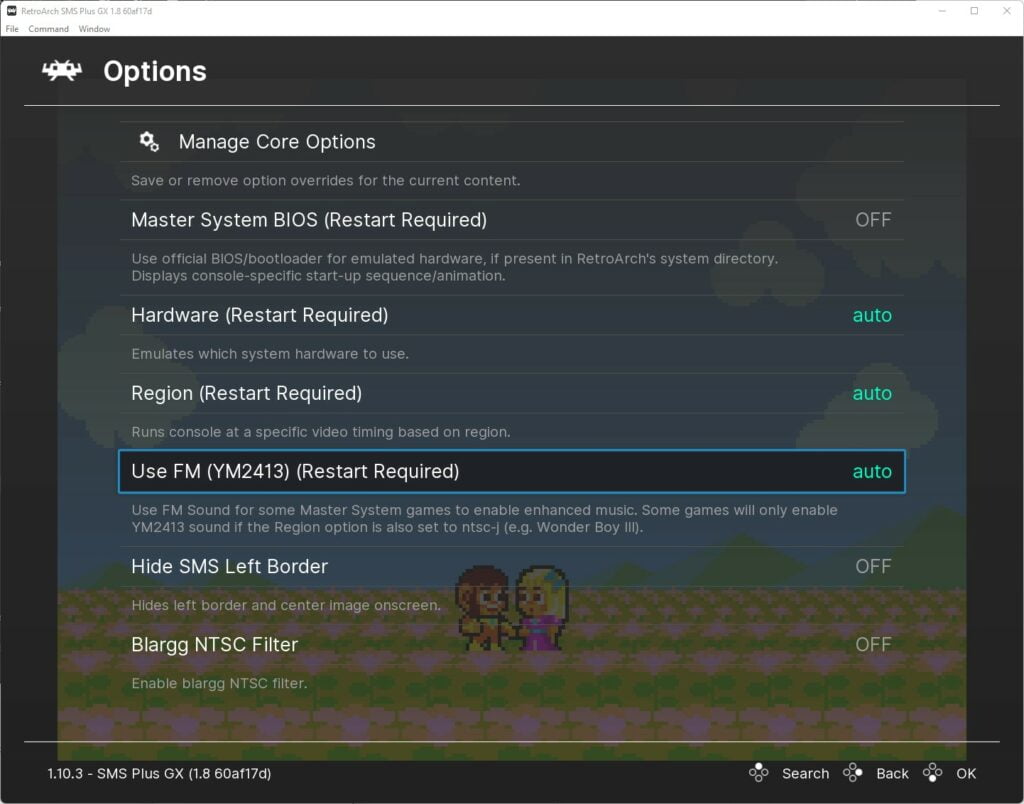
All features for SMS Plus GX are fully detailed in the RetroArch SMS Plus GX Core Options documentation.
RetroArch Master System FAQs
Does SMS Plus GX Support FM Sound?
Yes, the SMS Plus GX core supports FM Sound emulation. Simply access the quick menu by pressing F1 and go to ‘options’, then you can then toggle FM Sound synthesis to on / off / auto.
Does SMS Plus GX Support The Master System BIOS?
Yes, SMS Plus GX allows the use of a Master System BIOS so you can get the authentic boot loader screens.
This has to be named bios.sms and placed in the system directory of RetroArch.

